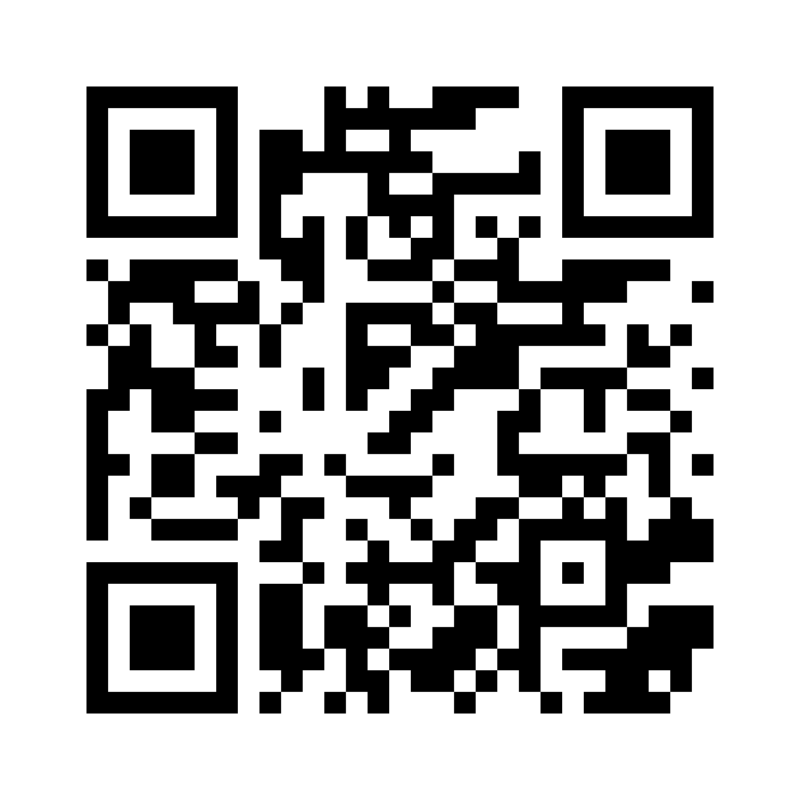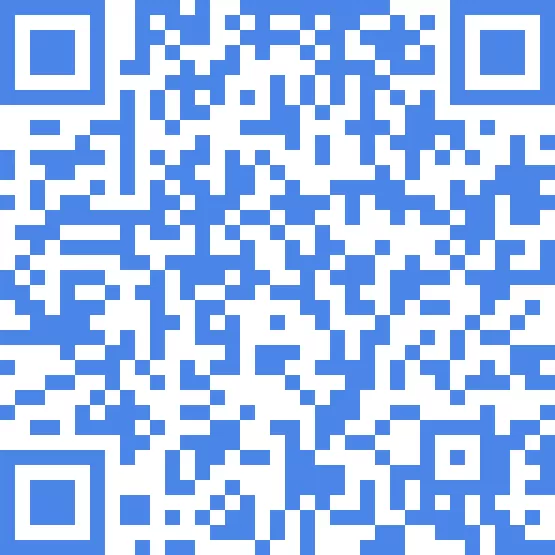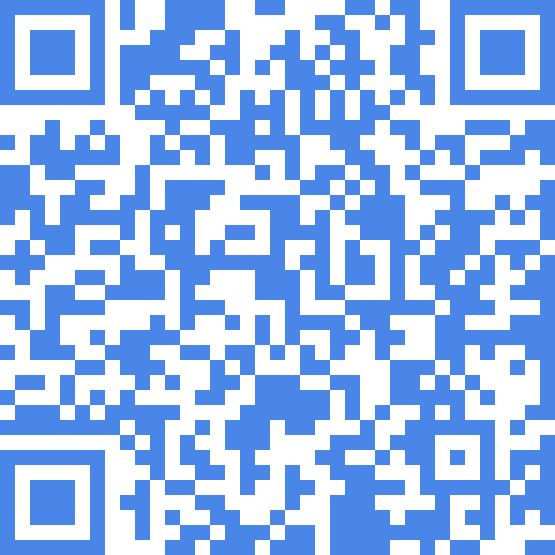Please select the configuration setup guide according to the phone you are using.
★ FOR IPHONE

Step 1:
Insert the SIM into the phone, connect to an external internet network to download the SIM configuration.
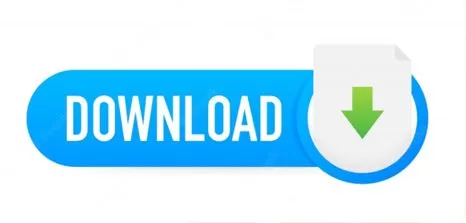
Step 2:
Download the SIM configuration by clicking the “Download …>” button or scanning the QR-Code below
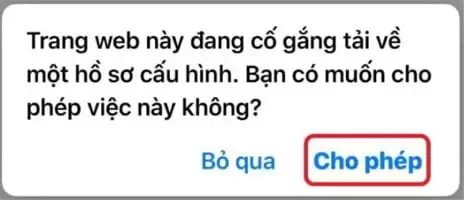
Step 3:
When a notification appears as shown, select: “Allow”
Step 4:
- Return to the home screen
- Select “Settings”
- Select “General Settings >”
- Select “VPN & Device Management >”
- Under “DOWNLOADED PROFILE” select Docomo APN・T-connect >
- Click “Install” at the top right of the screen
- Enter the phone password (if any)
- Click “Install,” then a confirmation message will appear at the bottom of the screen, select “Install” one last time
- Click “Done” at the top right to complete the SIM data DCM configuration installation
★ FOR ANDROID PHONES (Configuration 1)
Go to MOBILE NETWORK -> ACCESS POINT NAMES (APN): If the device already has a Docomo APN・T-connect access point, select it, if not, create a new access point with the following details:
- Access Point -> Create New
- Enter the following new access point details:
- Name: Docomo APN
- APN: s-wing.link
- Username: (leave blank)
- Password: (leave blank)
(note: all in lowercase)
Authentication Type: CHAP
Save and select the new configuration to activate the SIM.
If configuration 1 does not enable 4G, please delete it and set up configuration 2 below.
★ FOR ANDROID PHONES (Configuration 2)
Go to MOBILE NETWORK -> ACCESS POINT NAMES (APN): If the device already has a Docomo APN・T-connect access point, select it, if not, create a new access point with the following details:
- Access Point -> Create New
- Enter the following new access point details:
- Name: Docomo APN
- APN: ppsim.jp
- Username: pp@sim
- Password: jpn
(note: all in lowercase)
Authentication Type: None
Save and select the new configuration to activate the SIM.
★ FOR IPHONE

Step 1:
Insert the SIM into the phone, connect to an external internet network to download the SIM configuration.
Step 2:
Download the SIM configuration by clicking the “Download …>” button or scanning the QR-Code below
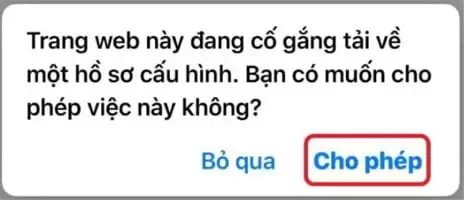
Step 3:
When a notification appears as shown, select: “Allow”
Step 4:
- Return to the home screen
- Select “Settings”
- Select “General Settings >”
- Select “VPN & Device Management >”
- Under “DOWNLOADED PROFILE” select Docomo APN・T-connect >
- Click “Install” at the top right of the screen
- Enter the phone password (if any)
- Click “Install,” then a confirmation message will appear at the bottom of the screen, select “Install” one last time
- Click “Done” at the top right to complete the SIM data DCM configuration installation
★ FOR ANDROID PHONES
Go to MOBILE NETWORK -> ACCESS POINT NAMES (APN)
- Access Point -> Create New
- Enter the following new access point details:
- Name: T-connect
- APN: mmtmobile.jp
- Username: mmt@mmtnet
- Password: mmt
(note: all in lowercase)
Authentication Type: PAP or CHAP
Save and select the new configuration to activate the SIM.
★ FOR IPHONE

Step 1:
Insert the SIM into the phone, connect to an external internet network to download the SIM configuration.
Step 2:
Download the SIM configuration by clicking the “Download …>” button or scanning the QR-Code below
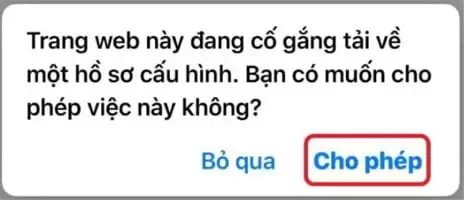
Step 3:
When a notification appears as shown, select: “Allow”
Step 4:
- Return to the home screen
- Select “Settings”
- Select “General Settings >”
- Select “VPN & Device Management >”
- Under “DOWNLOADED PROFILE” select Docomo APN・T-connect >
- Click “Install” at the top right of the screen
- Enter the phone password (if any)
- Click “Install,” then a confirmation message will appear at the bottom of the screen, select “Install” one last time
- Click “Done” at the top right to complete the SIM data DCM configuration installation
★ FOR ANDROID PHONES
Go to MOBILE NETWORK -> ACCESS POINT NAMES (APN): If the device already has a Docomo APN・T-connect access point, select it, if not, create a new access point with the following details:
- Access Point -> Create New
- Enter the following new access point details:
- Name: T-connect
- APN: mmtmobile.jp
- Username: mmt@mmtlink
- Password: mmt
(note: all in lowercase)
Authentication Type: CHAP
Save and select the new configuration to activate the SIM.


 日本語
日本語 Tiếng Việt
Tiếng Việt